Create a workspace in Postman
When you first sign in to Postman, an internal workspace is automatically created for you. You can create new workspaces using a blank workspace or use a template suitable for the work you and your team are doing.
Create a new workspace
To create a new workspace, do the following:
-
Select Workspaces in the header, then click Create Workspace.
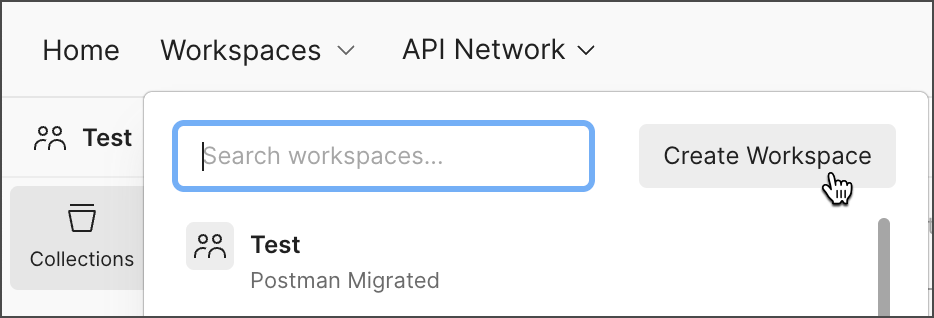
-
You can select a workspace template like the API development template, the API testing template, and others to help you set up a new workspace. Select a workspace template to populate the workspace with helpful information and sample collections and environments, or select Blank workspace to create an empty workspace. Then click Next.
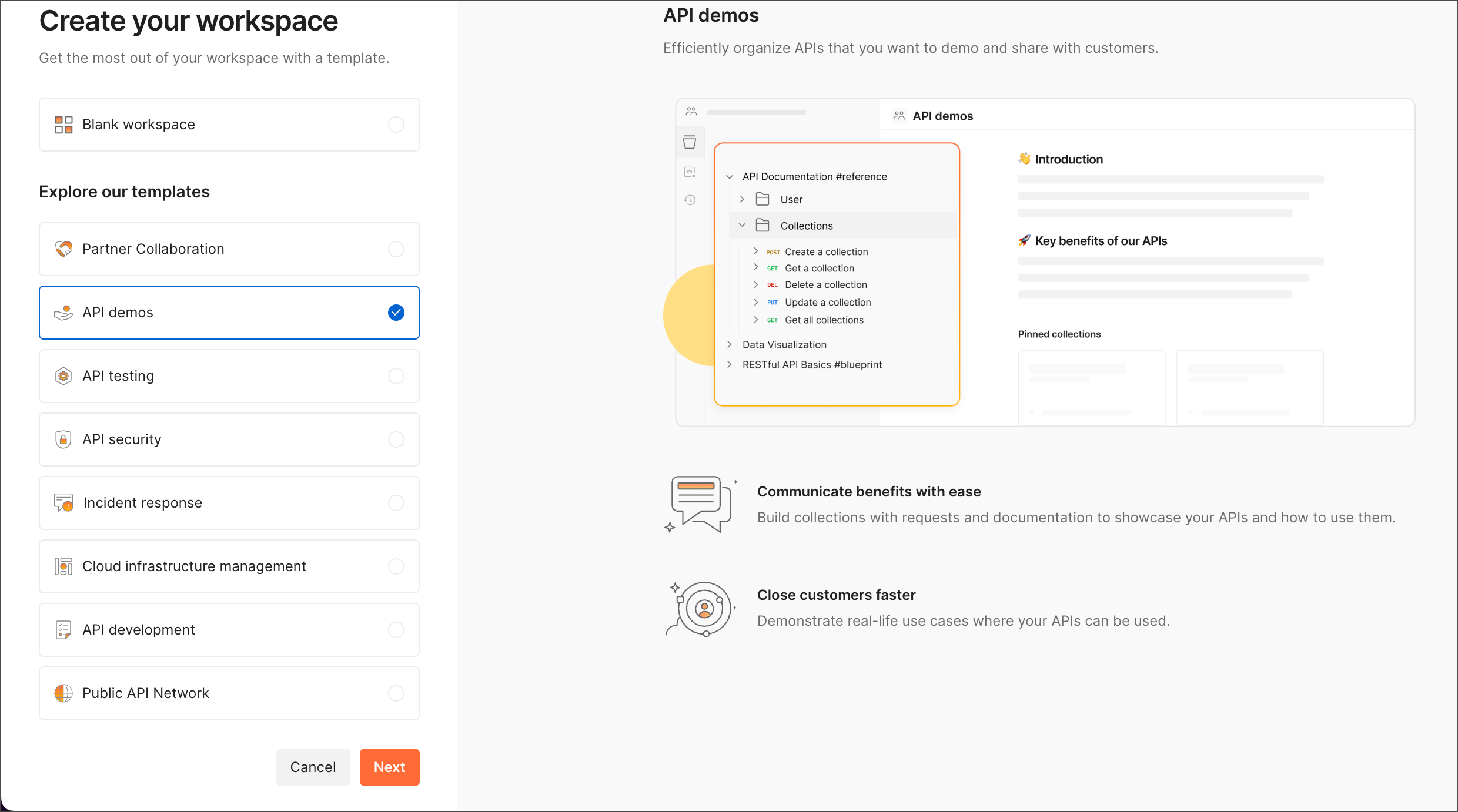
-
Enter a Name for your workspace.
-
Select the team for your workspace.
NoteYou can also choose to Create workspace outside of teams. Such a workspace can’t be shared with anyone until you move it to a team.
-
Select an Internal, Partner, or Public workspace type. Learn more about workspace types.
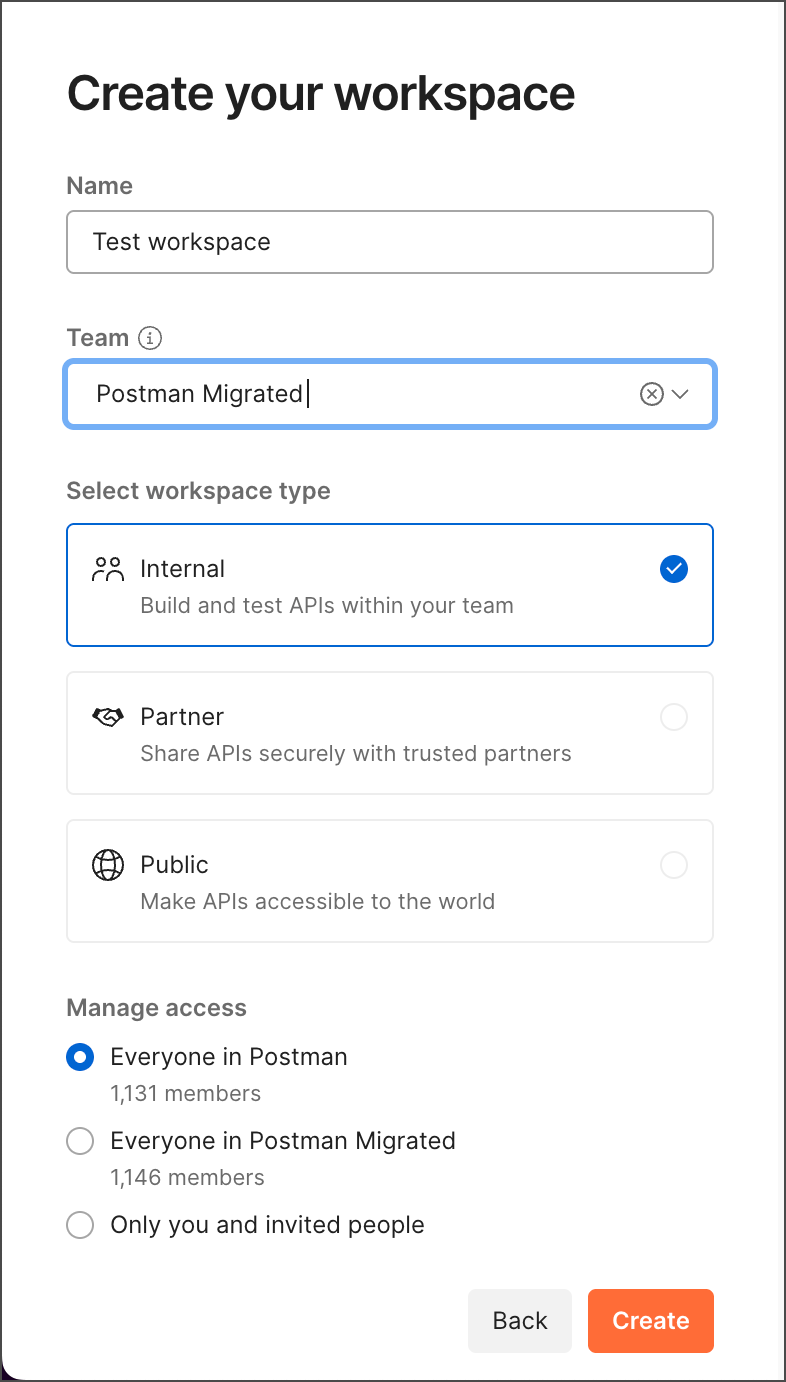
(Enterprise plans only) If your team is restricting creation of internal workspaces with team access, users who don’t have permission can raise a request to create an internal workspace with team access, which goes for approval to users who have access to approve such requests.
-
Select who has access to your workspace: everyone in your organization, your team, or only you and the people you invite. If you choose to create a public workspace, and you don’t have an admin role, you’ll be prompted to add a note for the approval of this request.
-
Select Create and Postman will open your new workspace. You can add elements to the workspace. Select Invite in the Postman header to add other users to the workspace.
To create a new workspace, you can also click New in the sidebar, then select Workspace and follow the same steps.
You can also create a new workspace in the Workspaces dashboard. Select Create Workspace and follow the same steps.
![]()
Apply a template to a workspace
If you didn’t use a template to create a workspace, you can apply it to an existing workspace. Workspace templates are available for a variety of common use cases, including API demos, engineering onboarding, and API testing.
When you apply a workspace template, it populates the workspace description with an introduction and information to help you get started. Each workspace template also includes sample collections and environments that you can use and change as needed. To use a template, create a new workspace or open a newly created workspace.
To use a template in a newly created blank workspace, do the following:
- In the workspace overview, select Explore workspace templates.
- Select a template from the list in the sidebar, then select Apply Template.
You can also enhance your workspace with other templates. Go to Collections in the sidebar, then select Create new collection >
Collection template.
After you create a workspace, you can use the workspace to collaborate with your team.
- To learn more about what you and your team can do with workspaces, see Use Postman workspaces and Manage Postman workspaces. You can also learn more about public and Partner Workspaces.
- You can also use your workspace activity feed to keep up to date with progress on the projects within it.
Last modified: 2025/12/04