Verify your organization's domain in Postman
Domain verification is available on Postman Enterprise plans.
As a Team Admin, you can add and verify a domain or subdomain. This enables Postman to implicitly trust your team and its connection to your organization. It also improves the onboarding process as you continue to grow your Postman team. Domain verification is one of the prerequisites for enabling domain capture.
When you verify your organization's domain, Team Admins can add users who have already verified their email addresses with the relevant domain when they created Postman accounts. Postman won't require users to accept an invite to join your team. This lets you instantly provide new teammates with all of the resources they’ll need to be successful contributors.
Without a verified domain, individual accounts that you invite to your team are given the option to join or dismiss the invite. If they choose to join, they're also required to reauthenticate prior to accessing the team.
Learn more about the benefits of enabling domain capture.
Add and verify a domain
Team Admins can add domains and subdomains to your team in your domain dashboard.
-
Open Postman and select Team > Team Settings in the Postman header. Select Authentication in the left sidebar.
-
Select the Domains tab.
-
Select Add Domain.
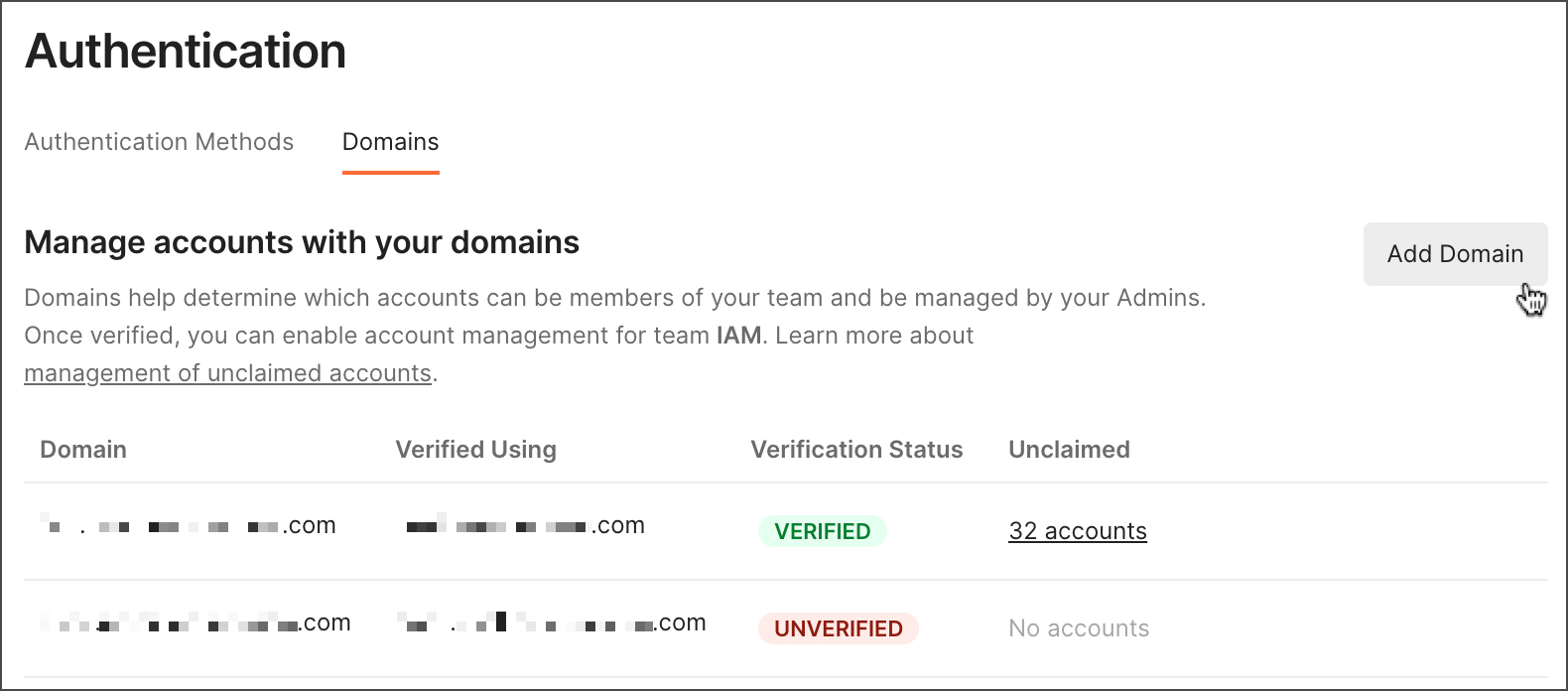
-
Enter the domain or subdomain you'd like to add. If you're adding a subdomain, you can choose to verify it through the root domain's verification record or through a verification record that's unique to the subdomain. Select Continue.
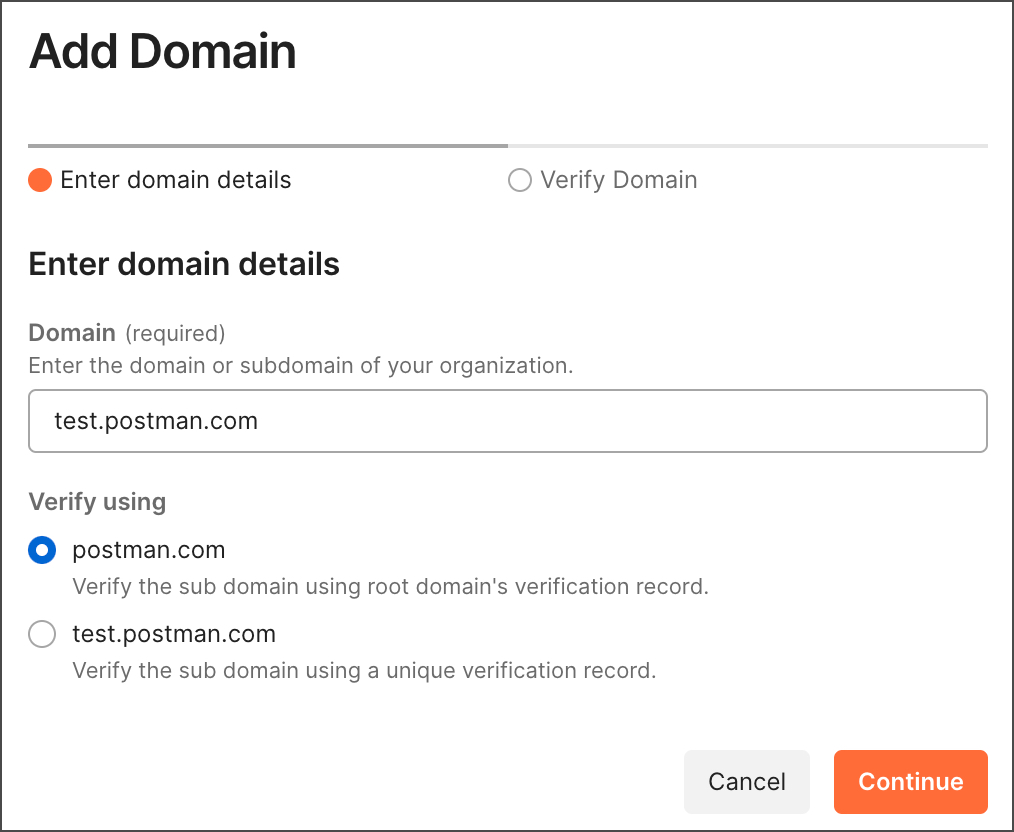
If you're adding a subdomain and its root domain has already been verified by Postman, you'll see a VERIFIED status next to the root domain. If you choose to verify through the root domain, you won't need to add any additional TXT records to your DNS configuration after you select Continue.
-
Select
 Copy to copy the TXT Record, then add it to your domain's DNS configuration. If you've chosen to verify a subdomain directly without the use of the root domain, you must enter the subdomain in your DNS host before you add the TXT Record.
Copy to copy the TXT Record, then add it to your domain's DNS configuration. If you've chosen to verify a subdomain directly without the use of the root domain, you must enter the subdomain in your DNS host before you add the TXT Record.If you're not ready to add the TXT Record to your domain's DNS configuration, you can select Verify Later. For next steps, see Verify a domain later.
-
Select the I have added the TXT record to the DNS tool checkbox, and then select Verify Domain.
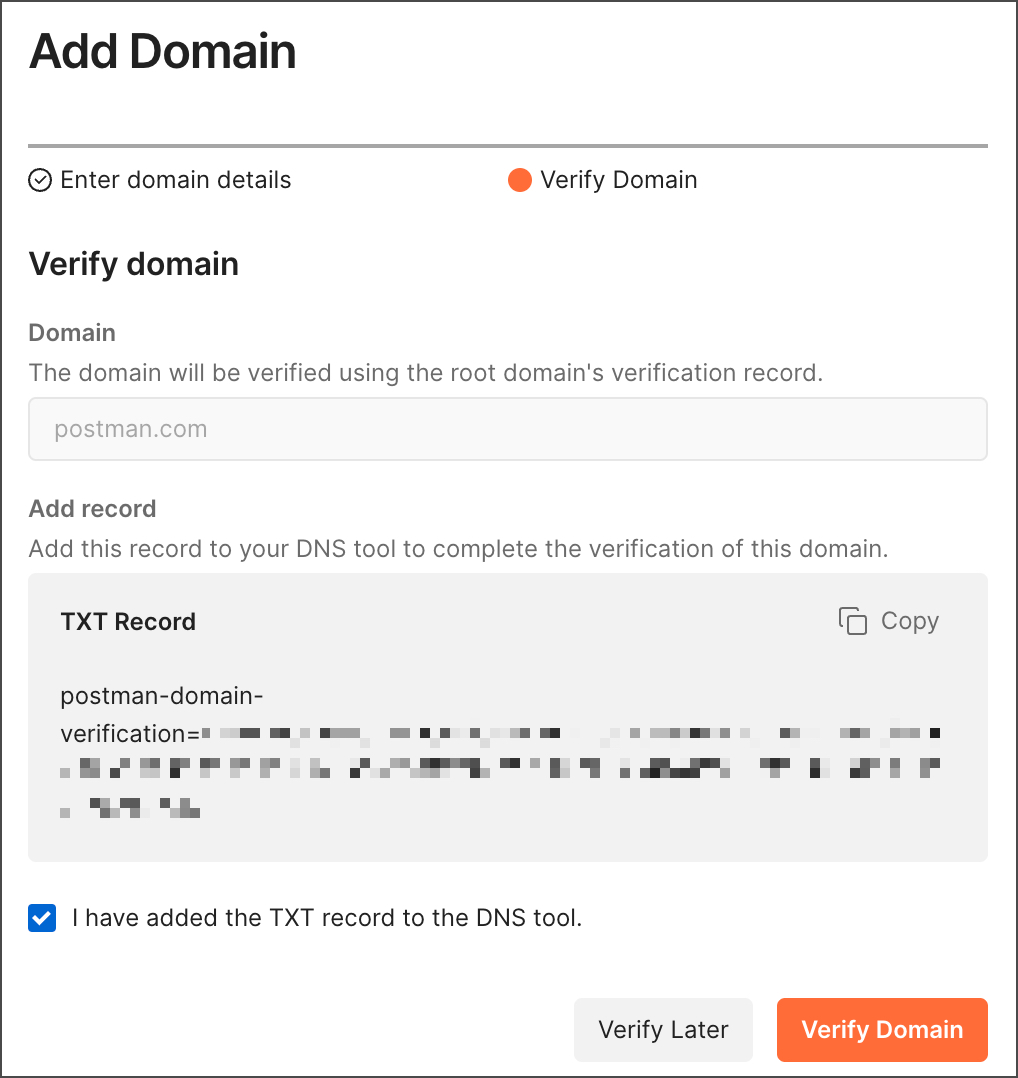
It may take up to 24 hours for the TXT changes to take effect to enable successful verification of the domain. Team Admins will receive an email notification when the domain is verified.
-
Once your domain is verified, you can request to enable domain capture.
If you're unable to verify your domain in Postman, please contact your Customer Success Manager or Postman support for assistance.
Verify a domain later
Optionally, you can verify a domain later if you didn't verify the domain when you added it.
To verify a domain you've already added, do the following:
-
Open Postman and select Team > Team Settings in the Postman header. Select Authentication in the left sidebar, then select the Domains tab.
-
Select Verify next to the domain with the UNVERIFIED status you want to verify.
You can also select Manage next to the domain with the UNVERIFIED status you want to verify, then select View Verification Details.
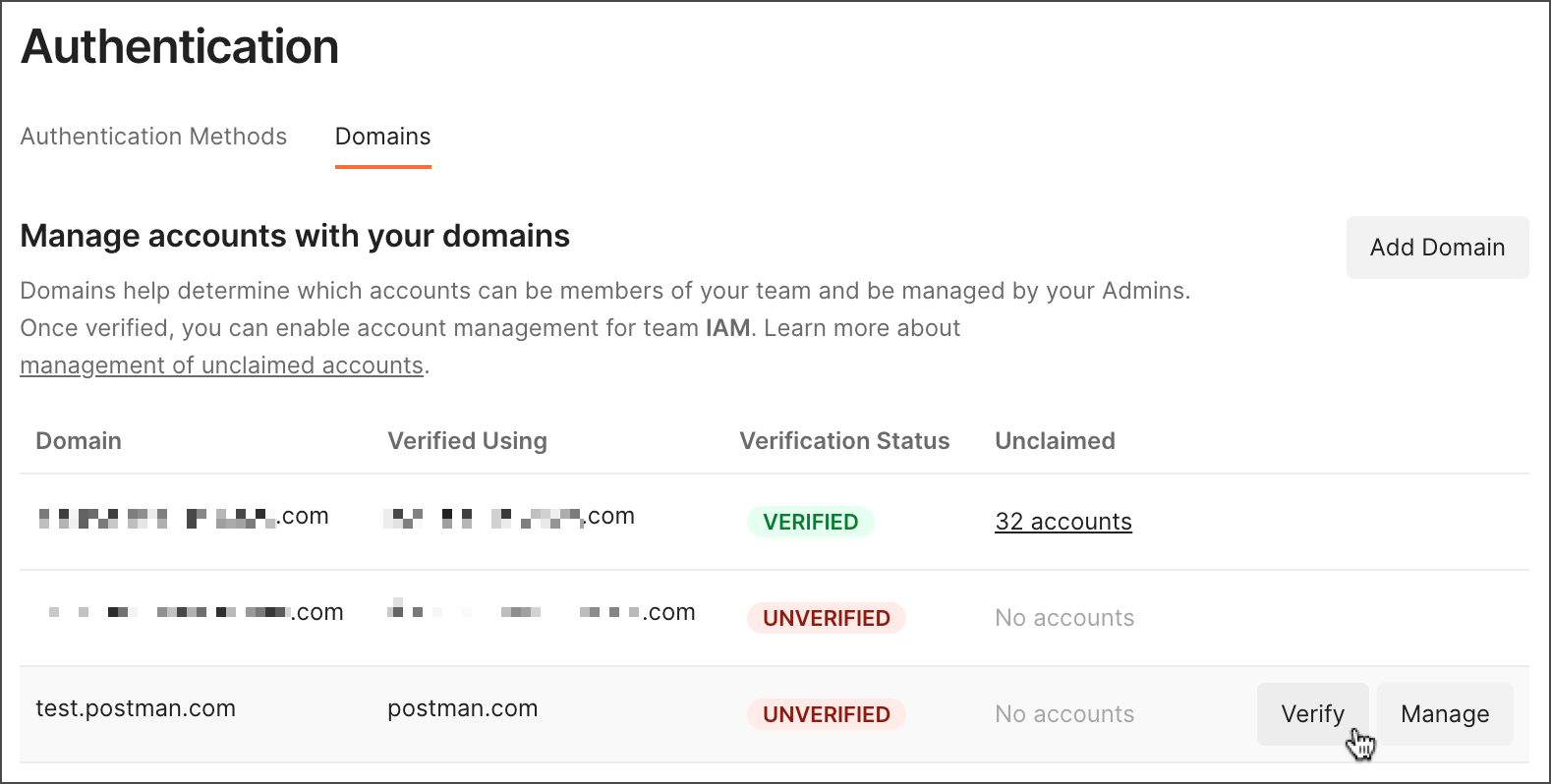
-
Select
 Copy to copy the TXT Record, and then add it to your domain's DNS configuration. If you've chosen to verify a subdomain directly without the use of the root domain, you must enter the subdomain in your DNS host before you add the TXT Record.
Copy to copy the TXT Record, and then add it to your domain's DNS configuration. If you've chosen to verify a subdomain directly without the use of the root domain, you must enter the subdomain in your DNS host before you add the TXT Record. -
Select the I have added the TXT record to the DNS tool checkbox, and then select Verify Domain.

It may take up to 24 hours for the TXT changes to take effect to enable successful verification of the domain. Team Admins will receive an email notification when the domain is verified.
-
Once your domain is verified, you can request to enable domain capture.
View verification details
Team Admins can view verification details for verified and unverified domains in the domain dashboard. Verification details include the verification TXT Record.
- Open Postman and select Team > Team Settings in the Postman header. Select Authentication in the left sidebar, then select the Domains tab.
- Select Manage next to the domain you want to view verification details for.
- Select View Verification Details.
Enable domain capture
Domain capture is available on Postman Enterprise Ultimate plans.
After you've added and verified a domain and completed the prerequisites for enabling domain capture, you can enable domain capture.
Last modified: 2023/10/03
Additional resources
Blog posts