Webhook migration guide
Webhooks will be sunset on Jan 15, 2026. Any existing flow modules that use webhooks will stop running after this date. You can preserve these modules’ functionality by migrating them to actions, a more powerful, cloud-based alternative to webhooks. This guide shows how to migrate your workflows to actions.
Benefits of migrating webhooks to actions
Actions provide everything webhooks offered, plus the following:
-
Cloud deployment - Your flows run reliably as deployed actions in the cloud in addition to running locally in the Postman cloud runtime environment.
-
Built-in scheduling - Run actions automatically at custom intervals with scheduled flows.
-
Better observability - Track run history, logs, and performance metrics in analytics.
-
Version control - Snapshot and manage different versions of your workflows.
Differences between webhooks and actions
| Feature | Webhooks | Actions |
|---|---|---|
| Execution | Local | Cloud-based |
| Scheduling | Required external monitors | Built-in scheduled flows |
| Observability | Limited | Full run logs |
| Versioning | None | Snapshots & deployment tracking |
| Reliability | Depends on local setup | Production infrastructure |
Migration process
To migrate your webhook-based flow module to an action, do the following:
Step 1 - Copy your webhook test data
-
Open your webhook-based flow module.
-
Click Preview.
-
Copy the JSON body from the preview and close the preview pane.
Step 2 - Create a new action
-
Click
Create a new folder or flow and select
Create action.
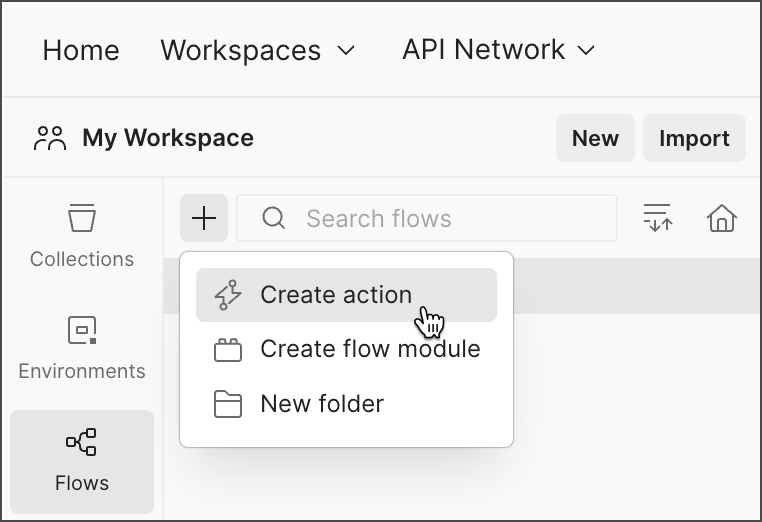
-
Click and delete the default AI Agent and Display blocks.
Step 3 - Set up your request trigger
-
In the right sidebar, click
 Scenarios.
Scenarios. -
Hover over the Request Trigger default scenario and click Edit.
-
Paste the JSON body from your webhook into the scenario.
-
Save and close the scenario pane.
Step 4 - Copy your flow logic
-
In your webhook-based flow, press ⌘ + A or Ctrl + A to select all the blocks.
-
Copy the blocks.
-
In your action, paste the blocks onto the canvas.
Step 5 - Connect the blocks
-
Connect the Request block’s Body port to your first flow block.
-
Connect your final block to the Body port of the Response block.
-
Make sure all blocks are correctly connected.
Step 6 - Test your action
-
Click Run to run the scenario manually.
-
Verify everything works as expected.
-
Check the run logs for any errors.
Step 7 - Deploy to the cloud
-
In your action, click Deploy in the upper right corner.
-
Enter an Action URL.
-
Click Deploy. Your action is live and available at the URL you specified.
Last modified: 2025/11/10