Beta feature
Configure runners for internal APIs
Private API Monitoring is available with Postman Basic, Professional, and Enterprise plans. To enable Private API Monitoring in your Enterprise team, contact your Postman Customer Success Manager.
As a Team Admin or Super Admin, you can use Private API Monitoring to create a runner that monitors and tests your organization’s APIs from your internal network, without publicly exposing your endpoints. As a Team Admin on a Postman Enterprise plan, you can also create runners from Runner settings.
You can start the runner with the Postman CLI command from your internal network and securely poll Postman for monitor runs. Once you set up the runner in your internal network, your teammates can select the runner when creating monitors. You can check the monitor results in Postman to learn about your monitor’s performance.
Create a runner when you configure a monitor
As a Team Admin, you can create a new runner when you configure a monitor. Runners created this way are visible in all your team’s internal workspaces in your team.
To create a runner when you configure a monitor, do the following:
-
Click
Monitors in the sidebar, then create or edit a monitor.
-
Under Runners, select Manually Select then click
Add Runner.

-
Give your runner a name and description.
-
Click Next: Install Runner.
-
Click
Copy to clipboard to copy the Postman CLI
runnercommand with the runner ID and key. Then click Done.You can’t access the runner key again later. You can reset the runner key later, if needed.
Create a runner from Runner settings
Runner settings is available with Postman Enterprise plans only. To enable Private API Monitoring in your Enterprise team, contact your Postman Customer Success Manager.
As a Team Admin, you can create a new runner from Runner settings.
To create a runner from Runner settings, do the following:
-
Select Team > Team Settings in the Postman header.
-
Click Runners in the left sidebar.
-
Click Add Runner in the upper right of Runner settings.
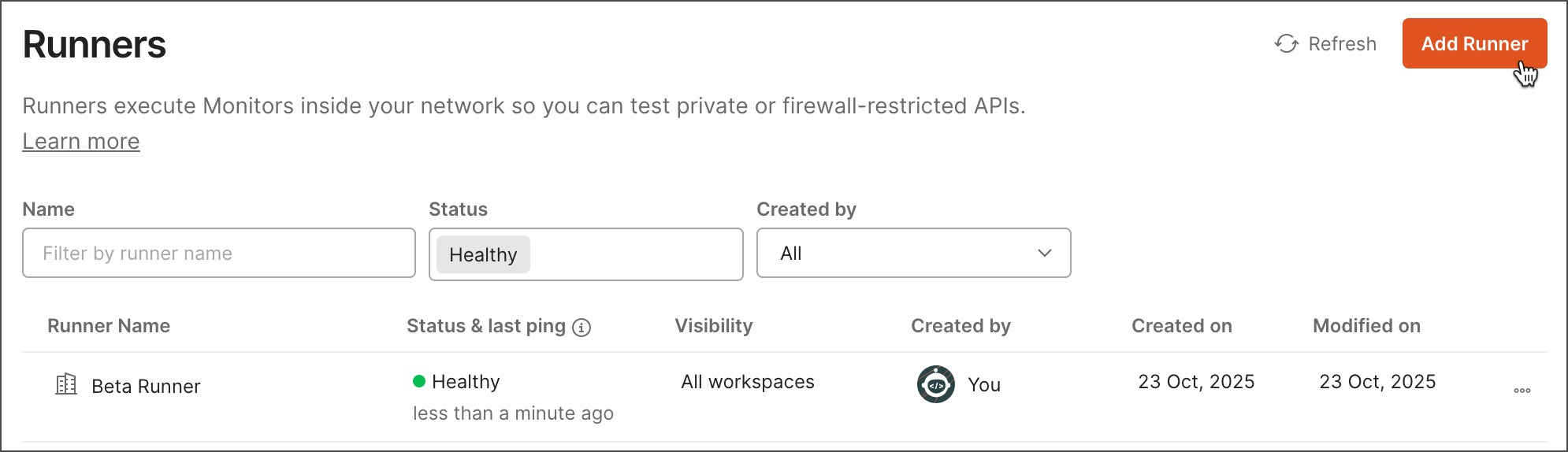
-
Give your runner a name and description.
-
Choose internal workspaces where the runner is visible. Select one of the following:
-
All internal workspaces in team - The runner is visible in all internal workspaces in your team.
-
Selected workspace - Click the Select workspace dropdown list and then select the internal workspace where the runner is visible.
You can change this later when you’re ready to make the runner visible in all your team’s internal workspaces.
-
-
Click Next: Install Runner.
-
Click
Copy to clipboard to copy the Postman CLI
runnercommand with the runner ID and key. Then click Done.You can’t access the runner key again later. You can reset the runner key later, if needed.
Learn how to manage your runners from Runner settings.
Set up a runner with the Postman CLI
You can get started by learning how to start the runner in your internal network. You can containerize the runner using Docker to set up the runner in your cloud network, like a virtual private cloud. Learn more about setting up the runner with the Postman CLI.
Once the runner is set up and running, your teammates can select the runner when creating a monitor.
Your Postman plan gives you a limited number of requests that can be run by your Postman Monitors each month. Requests run by Private API Monitoring count toward this same limit. Learn more about resource usage in Postman.
Select the runner when creating a monitor
When creating a monitor, select a runner to run in your internal network. Runners are only supported in internal workspaces. After you’ve created the monitor with the runner, you can check your monitor’s results in Postman.
To create a monitor that uses an existing runner, do the following
- Click
Monitors in the sidebar, then create or edit a monitor.
- Under Run this monitor, specify how often Postman runs the selected monitor. This can be as often as every five minutes for a status page, or a basic check once a week on your endpoints.
- Under Runners, select Manually Select then select a runner.
- Continue configuring your monitor.
- Click Create Monitor.
Check your internal API monitor
Your monitor’s results show the health and performance of your internal APIs. For more information about Postman Monitor features, see View monitor results.
Last modified: 2025/11/03