Integrate Postman with Coralogix
Coralogix is a machine learning powered log analytics platform which improves the delivery and maintenance process for software providers. This integration enables you to configure your Postman Monitors to send metrics to Coralogix where you can visualize and compare metrics.
Setting up a Coralogix integration requires you to get an API key from Coralogix and configure your Postman monitors. After you set up the integration, you can view real-time alerts based on the results of your monitors.
Retrieve your Coralogix private key
-
Sign in to Coralogix.
-
Select Settings, and then select the Send your logs tab.

-
Save the private key to use later.
Configure Coralogix integration
-
From the Home page select Integrations.

-
Select Browse All Integrations.
-
Search and select Coralogix.
-
Select Add Integration to start configuring the integration for your workspace.

-
Enter the following in the Add integration window:
- Nickname - A nickname for your integration.
- Choose workspace - The workspace that contains your monitor.
- Choose Monitor - The monitor whose logs you would like to send to Coralogix.
- Private key - Your Coralogix private key.
- Coralogix Site - Your Coralogix site.
- Choose Region - The region that hosts your cluster.
- Send collection details - Enable to send collection details for each run.
- Send environment details - Enable to send environment details for each run.
-
Select Add Integration to save the configuration.
You can view your configured integrations on the Browse Integrations page. You can also view integrations that have been configured for a monitor by opening the monitor and selecting the information icon
in the right sidebar. Learn more about viewing or editing integrations.
Analyze metrics in Coralogix
Once the data starts flowing into Coralogix, you can view and analyze these metrics in the Coralogix dashboard.

Select the Logs tab to a view a list of all logs. You can filter the services by name. Since many services may be running in your system, you can filter by selecting Postman to view all Coralogix logs for Postman. This will enable you to inspect the schema.
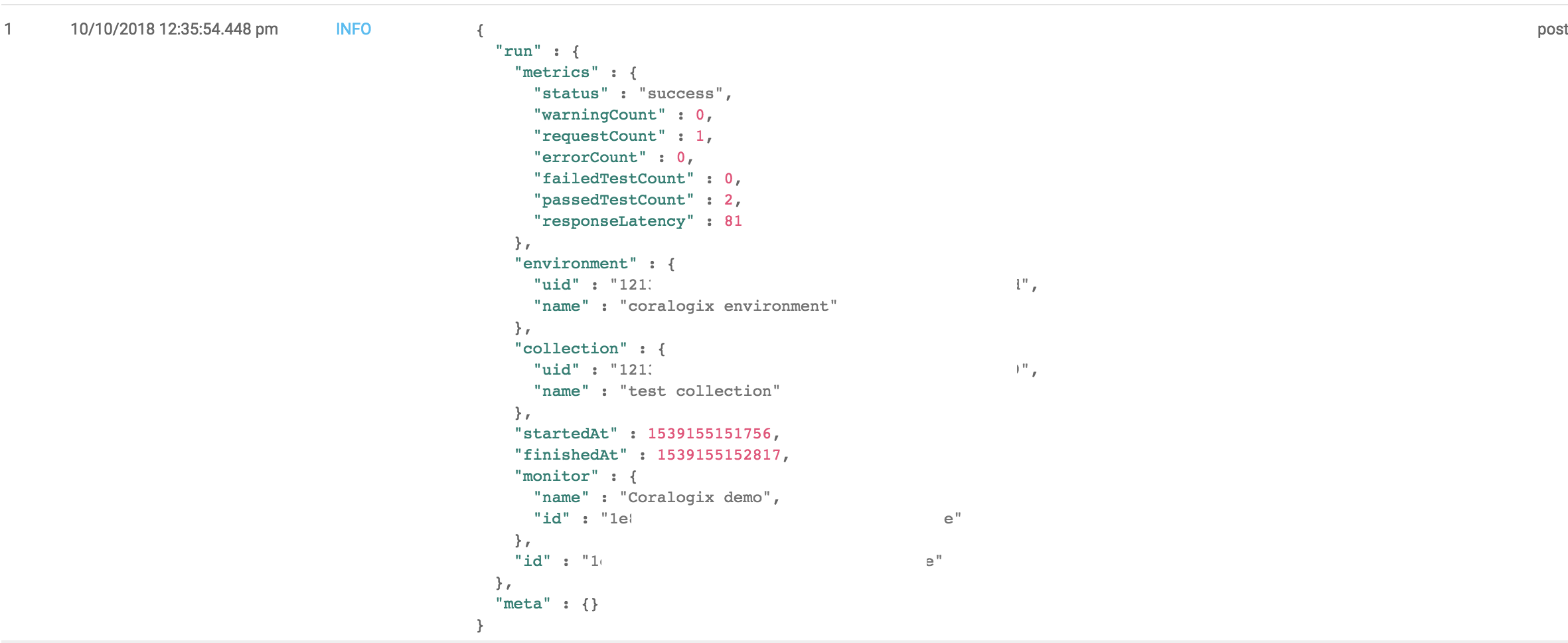
For more information, see the Coralogix documentation.
Last modified: 2024/07/01