The AI Agent block
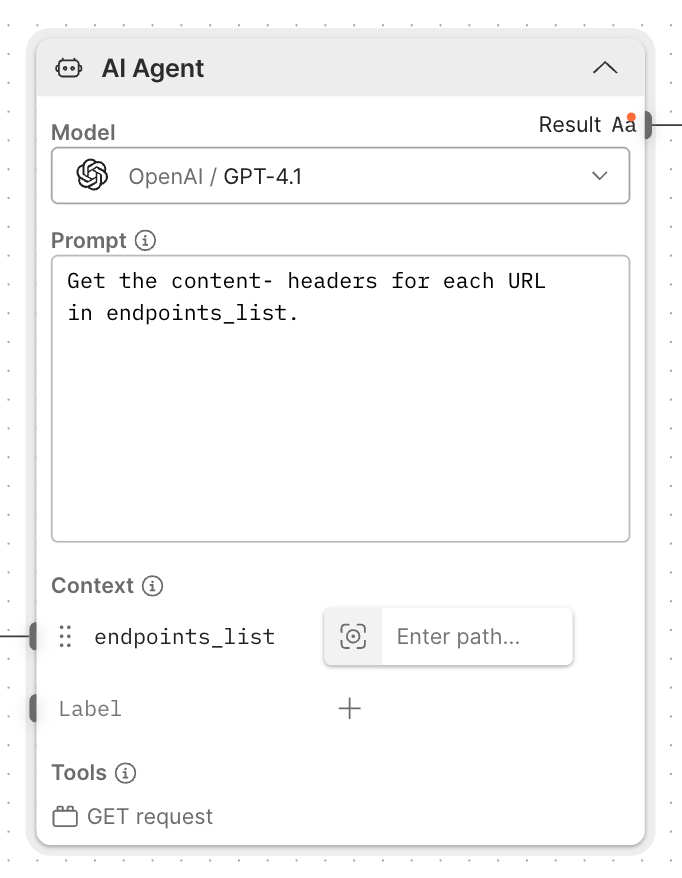
The AI Agent block is an AI assistant that can automate tasks in Postman Flows. It responds to natural language prompts by analyzing data, generating content, making decisions, and calling other flow modules.
The AI Agent block uses one of several AI models to interpret prompts and act on available context. You can pass data to the block as variables in the Context section, and each variable’s label helps the block understand the variable’s purpose. The AI Agent block can also use other flow modules as tools to complete its tasks.
For example, you could give the AI Agent block a list of API endpoints as a variable named endpoints_list. Then, you could select a flow module from the Tools section that sends a GET request to a provided endpoint. When you prompt the AI Agent block to “Get the content headers for each endpoint in endpoints_list,” it will automatically run the tool for each one and output the results.
Input
Context - Variables you can reference in your prompt using plain text. The variable’s name is called a label here because the AI Agent block interprets context about the variable’s value from the its label. For example, an endpoints label provides more context than a label like variable-1. Click Add data blocks to add more variables. You can add variables to the Context section using any of the following data blocks:
Outputs
Result - Sends the result of the AI Agent block’s task.
Setup
Model - Select the AI model from the dropdown list that best suits your task. Different models consume different amounts of credits. See Manage your team’s Postman Flows credit usage for details about how the AI Agent block consumes credits.
Prompt - The system prompt for the AI agent. A system prompt is static and persists for the duration of the task. Enter a prompt in natural language that describes what you want your agent to do. You can reference variables in the prompt by including the variables’ labels as plain text. If you added tools to the block, the AI Agent block will automatically use them if needed to act on the prompt.
Tools - Tools are flow modules your AI Agent block can run automatically. The AI Agent block tries to generate any input data it needs from its own knowledge or from variables you’ve provided. To use a flow module as a tool, the flow module must have at least one snapshot.
To add a tool, click Add a tool, then select one from the dropdown list. To select a different snapshot of the tool’s flow module, hover over the tool and click Edit Tool >
Module Version.
To add a tool, do the following:
-
Click the AI Agent block.
-
Click Add a tool.
-
Select a tool from the dropdown list.
To select a different snapshot of a tool, do the following:
-
Hover over the tool.
-
Click
.
-
Select a snapshot from the dropdown list.
When a tool uses inputs, the AI Agent block will automatically populate those inputs with AI-generated data. You can also assign static values to the inputs with a configuration.
Postman Flows doesn’t pass static configuration data to the LLM to preserve the security of any secrets.
To select a configuration for a tool, do the following:
-
Hover over a tool.
-
Click
Edit Tool.
-
Next to the input, click
AI-generated.
-
Select a configuration from the dropdown list or click
Add configuration to create a new one.
Additional Settings - Appears when you click the block, and enables you to select an AI model or enforce an output schema that you can parse later in the flow.
To enforce an output schema, do the following:
-
Click the AI Agent block, then click
Additional Settings.
-
Click
Enforce output schema >
Schema.
-
Click Generate from example and paste valid JSON data into the text box, then click Generate schema. Alternatively, click Define custom schema to manually enter a JSON schema.
Related blocks
Last modified: 2025/12/01