Create a new API specification
Create a specification in Spec Hub to design and test your API’s structure. You can create a specification in OpenAPI 2.0, 3.0, or 3.1 format or in AsyncAPI 2.0 format. Then you can share your specification with collaborators.
You can also import a specification into Spec Hub.
Show specifications in the sidebar
By default, specifications aren’t visible in the Postman sidebar. You can change this in your workspace settings.
- Select the name of the current workspace in the sidebar, then click the Settings tab in the workbench.
- Under Configure sidebar, turn on the toggle next to
Specs.
- Click
Specs in the sidebar to view and work with specifications.
Create a new specification
You can create OpenAPI 2.0, 3.0, and 3.1 specifications and AsyncAPI 2.0 specifications in Spec Hub. You can also import an existing specification into Postman.
-
Click
Specs in the sidebar.
-
Click
Create new specification and select the type of specification you want to create. Postman creates a new specification with boilerplate content.
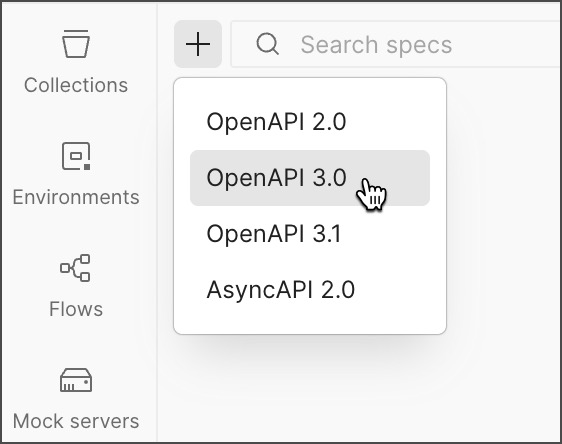
-
To rename your specification, click
View more actions next to the specification in the sidebar and select Rename. Type a new name and press Return or Enter.
-
(Optional) Select the filename in the workbench, enter a new name, and press Return or Enter.
-
Edit or replace the content in the specification as needed for your API. Learn more about editing your specification.
Your Postman plan gives you a limited number of specifications in your team’s internal workspaces. Learn more about resource usage in Postman.
You can’t change the specification’s type after creating a specification. Create a new specification instead.
Share a specification
You can share a specification with collaborators. Click Specs in the sidebar and select a specification. Then click
Copy link in the workbench.
![]()
For more details about sharing elements, see Share your work in Postman.
Rename a specification
- Click
Specs in the sidebar.
- Next to your specification, select
View more actions > Rename.
- Enter a new name for your specification.
- Press Return or Enter.
Delete a specification
- Click
Specs in the sidebar.
- Next to your specification, select
View more actions > Delete.
- Click Delete to confirm.
Last modified: 2025/03/17