View reports on usage, security, and billing in Postman
Postman generates reports that enable you to visualize data for how your team uses Postman. These reports provide insight into the state of your APIs, including tests, documentation, and monitoring coverage. They also enable you to track performance and SLA adherence.
You can access reports in your Postman reports dashboard.
Getting started with reports
Reports give information about various aspects of your team and plan, including member, team and content activity, API security, and billing and overage information.
To view your reports dashboard, click Home in the Postman header. Then, click Reports in the team information section on the left.
To access a specific API’s report, do the following:
- On the report dashboard, select Content activity > View report by API.
- Search for the API name, or scroll through the list to find it.
Report availability
Postman generates reports periodically but not in real time. You might experience a delay of four to six hours before report data is available. Postman displays the last update time at the bottom of the report dashboard sidebar.
Report permissions
In a report, your level of access in the relevant collections, APIs, elements, mock servers, and monitors determines what data is available to you. For more information about element-based roles, see Define roles and permissions within a Postman team.
If you don’t have permission to access an element, visualizations still display the total number of elements. However, the visualizations won’t provide you with the element name or other relevant information for the specific element.
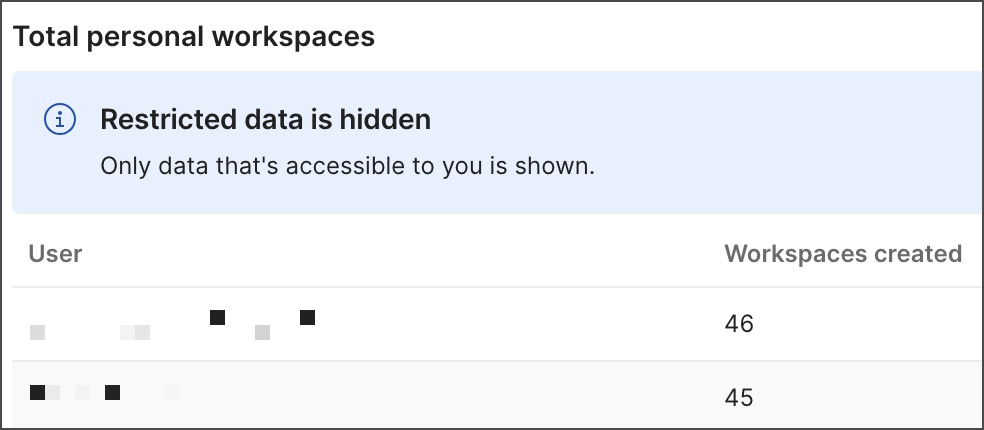
Exploring reports and report data
To explore reports, select items in the report dashboard sidebar. Some report items have a link that opens another related report.
To explore data in a report, hover over a data point to show the data point’s value. Then, click a data point to drill down and view more details. Sort the table by clicking a column heading. Hover over a table row and click the arrow to go to a related report or element.
Troubleshooting
Reports have the following limitations:
- You can’t download or export your reports.
- You can’t view the details of elements you don’t have access to.
If there isn’t any data in your reports or the data is incomplete (for example, you have empty response times or sizes) this may be because:
- The data hasn’t refreshed yet. Check after four to six hours.
- You might not have linked a collection to your API.
- You might not have sent a request. Or you might have run requests from monitoring, collection runs, or Newman, but not from the request builder in Postman.
- Postman isn’t syncing. Check your network connection and visit the Postman Status Page to learn whether there’s an outage.
Last modified: 2025/07/29