Get personal notifications in Slack
Notifications keep you up to date on what’s happening in Postman. In addition to in-app and email notifications, you can get Postman notifications and alerts in Slack. Once you connect your Postman account to Slack, you can customize the types of notifications you’ll receive.
You can choose to get the following notifications in Slack:
- Comment mentions and replies - Get notified in Slack when teammates mention you in a comment or reply to one of your comments.
- Security alerts - Get an alert in Slack if you publicly expose a token in Postman, or if you expose a Postman API key in your repository.
- System alerts for monitors - Get notified in Slack when there are system events that affect scheduled monitor runs.
Set up notifications in Slack
To get personal notifications in Slack, do the following:
-
Click
Notifications in the Postman header and select

 Notification settings.
Notification settings. -
If Slack isn’t already connected to your Postman account, click Install in the Slack Notifications integration.
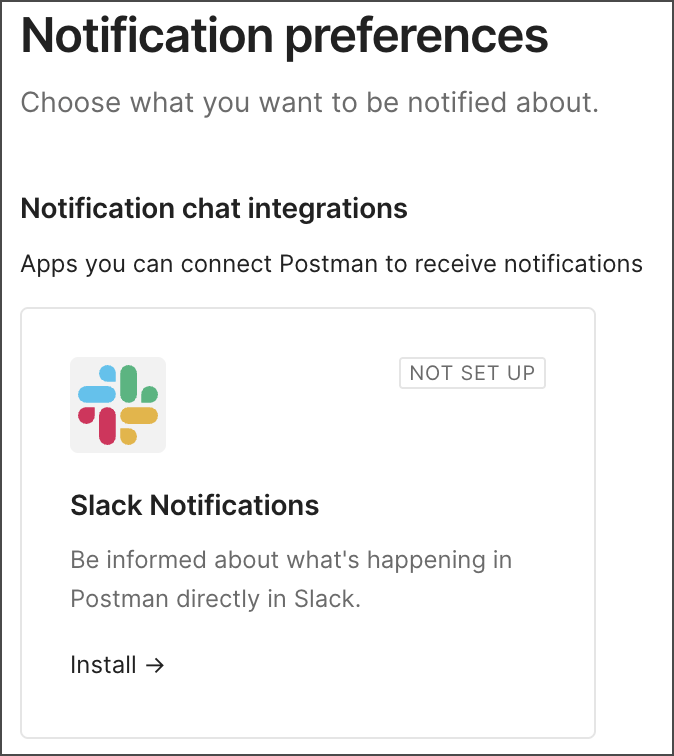
-
A browser tab opens asking you to sign in to Slack. Click Continue, then enter your Slack workspace URL and sign in with your email or SSO.
-
Click Allow to give Postman permission to view content and perform actions in Slack. Close the tab to continue in Postman.
-
In the Slack column, select or clear the checkbox next to each item, then click Update Preferences to save your changes.

-
To view your notifications, click Apps > Postman in the Slack sidebar.

To view a list of available personal notifications, see Personal notifications in Slack.
If you no longer want to get personal notifications in Slack, open your notification preferences and click
to disconnect Slack. Click Delete Integration to confirm.
Last modified: 2025/12/30