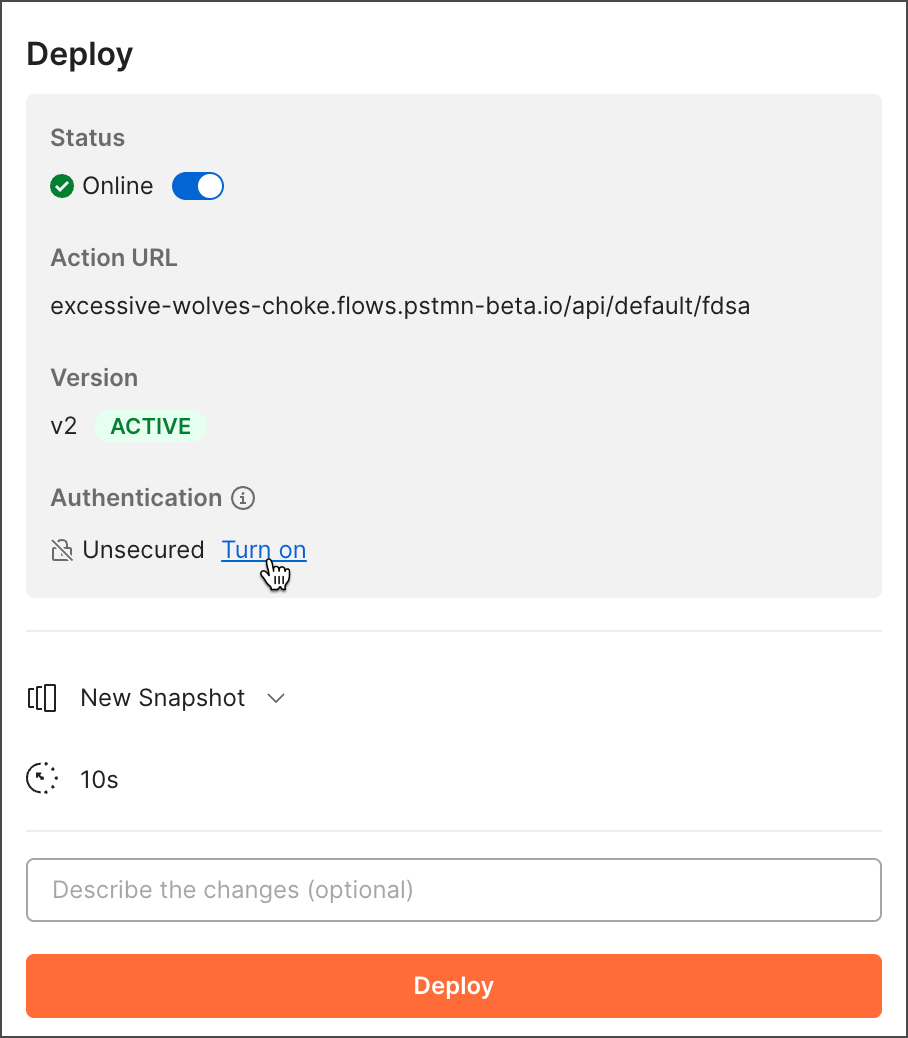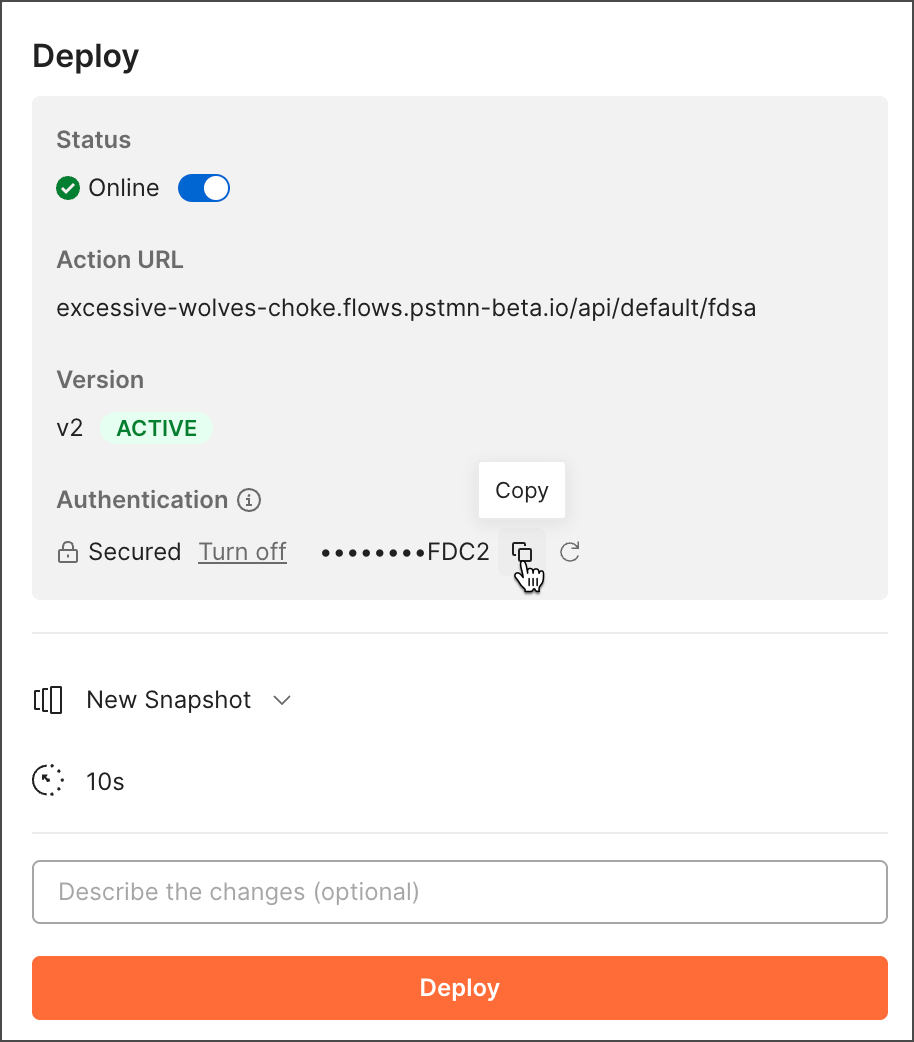Deploy flows as actions in Postman Flows
An action is a flow that’s deployed in the Postman cloud. Unlike flow modules, which must be run manually, actions can be scheduled, or triggered by external systems like third-party services, other APIs, or webhooks. Actions are useful for running automations and exposing functionality as an API or as an AI tool for MCP servers.
Local and deployed actions run in the Postman cloud and don’t support private APIs.
Actions are available in Postman version 11.42.3 and later.
For more information about Flows actions, see Flows actions overview.
Create an action
To create a new action, do the following:
-
In the Flows tab, select
Create a new folder or flow >
Create action. The action appears with a Request block, a placeholder Template block, and a Response block. The Request block’s three output ports will send headers, query parameters, and body data received from an external API call.
-
Delete the AI Agent and Display blocks if you don’t need them.
-
Set up the Request block.
-
Add and connect blocks to create a flow that processes data from one or more of the Request block’s output ports. The flow will also route data to the Response block’s Status Code, Headers, and Body ports.
-
Set up the Response block to return status codes and include routed data in the response’s headers and body according to your requirements.
-
Click Run to test your action locally with scenario data.
You can design your actions to be synchronous (sync) or asynchronous (async). In a sync action, all the blocks complete their functions before the action sends a response. An async action sends a response before its blocks finish running. For more information, see Synchronous and Asynchronous actions.
Learn more about creating actions with this video tutorial.
Deploy an action
After you create an action you can deploy it to make it publicly available. For more information about deploying actions, see Deploy actions with snapshots.
To deploy an action to the cloud, do the following:
-
In your action, click Deploy and enter the following:
-
Snapshot - Create a new snapshot of the action or select an existing snapshot. This is the version of the action that will be deployed.
-
Action URL - This path will be added to the domain where the action is deployed. You can use the resulting URL to call the action.
-
Timeout - Sets the amount of time that the action will wait before sending a 408 Request Timeout error if it hasn’t finished running. Enter a value between 5 and 30 seconds (inclusive). For more information, see Manage long-running actions.
-
Description - Describe the action’s purpose and any important details.
-
-
Click Deploy. The action runs in the Postman cloud at the specified URL, and a summary of the action appears. The summary includes the action’s status, URL, and version.
Deploy a new snapshot of an action
If you make changes to your action, you can deploy the new version and create a new snapshot of it.
To deploy a new version of an existing action, do the following:
-
In your action, click Deploy.
-
(Optional) Enter a description of the changes.
-
Click Deploy. The new version of the action is deployed to the original URL and a new snapshot is created.
Deploy a previous snapshot of an action
To revert an action to a previous snapshot, do the following:
-
In your action, click Deploy.
-
Click the
Snapshots dropdown list.
-
Select the snapshot you want to deploy.
-
Click Deploy.
The local version of your action doesn’t automatically restore the snapshot when you deploy it. To learn about restoring snapshots and more, see Version flows with snapshots.
Schedule an action to run automatically
You can trigger actions at regular intervals or at specific times.
To trigger an action with a schedule, do the following:
-
In the Request block in your action, click Change trigger and select
Schedule. The Request block changes to a Schedule block.
-
In the text box, enter when you want the action to run in plain language. For example, you could enter “Run once per minute for five minutes.” The shortest time increment you can schedule is one minute. The longest is one year.
-
Click Apply.
-
Deploy the action. The Deploy window shows the action’s current schedule and next scheduled run. When deployed, the action runs automatically on the specified schedule.
-
(Optional) To trigger the action with a request instead of a schedule, in the Schedule block click Change trigger, select
Request, and deploy the action again.
Enforce bearer token authorization for actions
You can configure actions to authorize requests with a bearer token. To require a bearer token for your action, do the following:
Last modified: 2025/09/10