The AI Request block
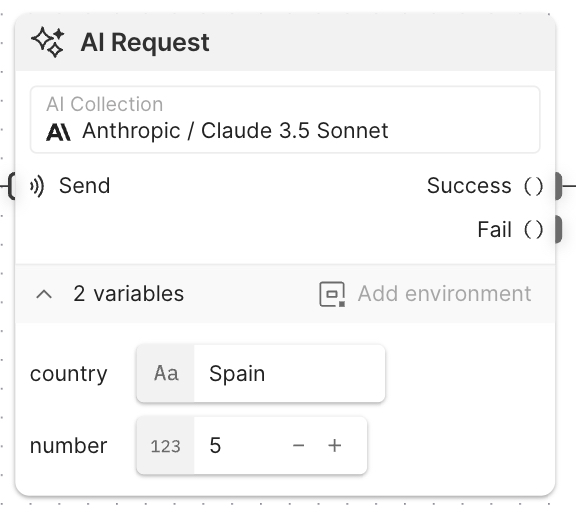
The AI Request block runs an AI request from your collection and sends the result from one of its output ports. The AI Request block is similar to the HTTP Request block, but instead of sending an HTTP request to an API, it sends a prompt to an AI model. If the prompt in your AI request includes variables in curly braces ({}), the variables appear at the bottom of the block.
To learn more about Postman’s AI capabilities, see Evaluate AI models and MCP servers with Postman.
Input
Send - If you connect another block to this input port, that block triggers the AI Request block to run. This connection is optional. If no blocks are connected to the Send input, the AI Request block will run when the flow runs.
Outputs
Success - Sends the response of a successful AI request. A successful request has a 2xx status code.
Fail - Sends the response of an unsuccessful AI request. An unsuccessful request has a status code other than 2xx.
Setup
Select a request - Click this dropdown list to view all the collections in your workspace that contain AI requests. Select a collection, then select a request. To create a new request, select a collection then click Create a new request. To edit the request in the right sidebar, hover over the request and click
Edit request.
Variables - If the selected request has variables in its prompt, they’ll be listed here. You can assign a value to a variable by connecting another block’s output port to the variable’s input port, or by inserting a data block with Add data blocks. If your request uses environment variables, you can select the environment from the Add environment dropdown list.
Specify how to parse the response
The AI Request block can parse its response as JSON, XML, HTML, or text.
To choose how to parse the response, do the following:
-
Click the AI Request block, then click
Additional Settings.
-
Click
Parse Response.
-
Select a format from the dropdown list. You can also select Auto to let the AI Request block decide how to parse the response. The default setting is Auto.
Example
To see the AI Request block in an example flow, check out Flow Snippets: AI Request.
Related blocks
The Select and Evaluate blocks are often connected to the AI Request block’s Success output port. The Select block is useful for extracting specific information from a response. The Evaluate block is useful for transforming response data and creating conditions to route data in your flow based on a response. You can also insert or connect data blocks to provide values for any variables in the AI request’s prompt.
Last modified: 2025/07/07