The Condition block
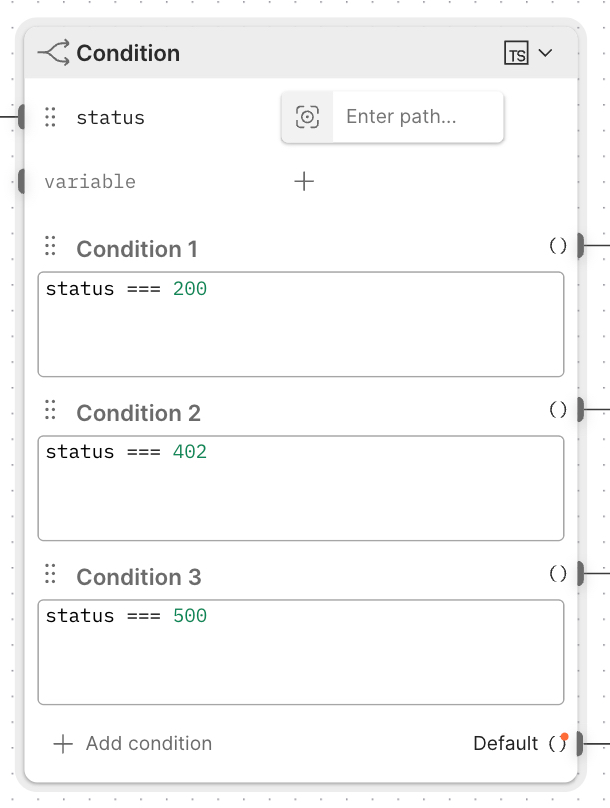
The Condition block is a logical gate that routes data through one of multiple output ports based on the results of one or more conditions. It assigns incoming data to variables and checks the variables against a series of true/false expressions you provide. You can write the expressions using TypeScript or Flows Query Language (FQL).
Each condition has an output port. The first condition that returns true sends the data from its corresponding output port. If no conditions return true, the data is routed through the Default output port. By combining multiple conditions, a single Condition block can do the work of multiple If or Evaluate blocks.
Inputs
variable - You can connect a block to this input port or insert a data block to assign data to a variable. You can then reference the variable in your expressions. You can also click Add data blocks to insert a data block into the Condition block. You can change an inserted block to a different data block by clicking the inserted block’s icon and selecting a different block from the dropdown list.
Condition <number> - Enter a true/false expression here using TypeScript or FQL. Click the dropdown list at the top of the block to select TypeScript or FQL. Click Add condition to add another Condition field. To rename a condition, hover over the condition’s name and click
Edit Title. To delete a condition, hover over it and click
.
Outputs
The first condition that evaluates to true routes the input data through its output port, and the block stops checking conditions. For example, if Condition 1 evaluates to false and Condition 2 evaluates to true, the input data is routed through the Condition 2 output port. Once a condition returns true, no other conditions are checked. If no conditions are true, the input data is routed through the Default output port.
Setup
-
To receive and evaluate data from another block in your flow, connect the variable input port to the other block’s output port.
-
(Optional) To insert a block and evaluate its data, click
Add data blocks then select a block from the dropdown list. You can reference the inserted block’s value as a variable in your true/false expressions. To rename the variable, click the inserted block’s name and enter a new name.
-
Click the dropdown list next to the block’s title and select TypeScript or FQL.
-
Enter your true/false expression in the text box.
-
(Optional) Click
Add condition to add another condition and enter an expression.
Example
To see the Condition block in an example flow, check out Flow Snippets: Condition.
Related blocks
You can insert the following blocks into the Condition block to evaluate their data:
Last modified: 2025/12/03