The Start block
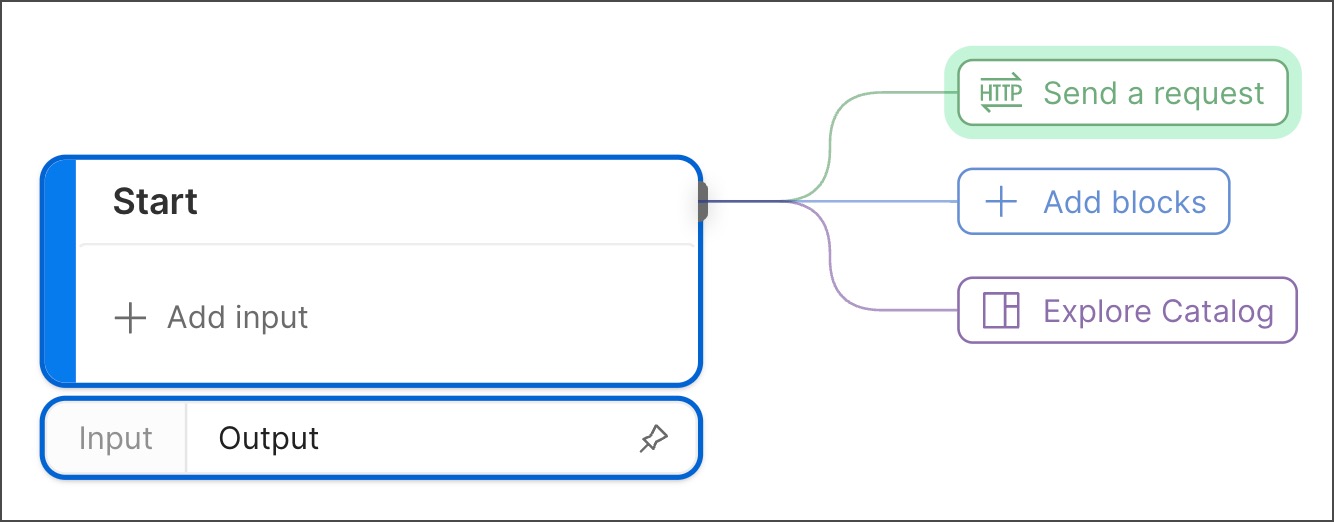
The Start block is automatically added to every new flow module. You can add inputs that receive data from scenarios. Also, if you bring the flow into another flow, or into an action, the Start block’s inputs in the original flow become the Flow Module block’s inputs in the new one.
Inputs
By default, the Start block has no input ports. You can add inputs as desired.
Output
By default, the Start block has a single output port that will be connected to the first block you add by clicking buttons during setup. Otherwise, the output port sends the data provided by the first input you add. You can also leave the Start block as is, without inputs or connected blocks - in that case, the output won’t send any data.
Setup
The Start block appears automatically on every new flow’s canvas. A new Start block is connected to three buttons you can click to do the following:
- Add an HTTP Request block to your canvas.
- Open the blocks list to add a block.
- Explore the Flows Catalog.
Receive data with inputs
You can add inputs to the Start block. Each input will appear as an inline data block. You must also create a scenario to send data to all the inputs.
For each input you add, Postman adds an output to the Start block. When you run the flow, the Start block sends data through the outputs to any connected blocks.
To add an input to the Start block, do the following:
-
In the Start block, click
Add input. A String block is inserted into the Start block.
-
(Optional) Click the dropdown list if you want to select a data block other than String. Use
Secret for sensitive string values like API keys. To learn how secret inputs work, see Secrets in scenarios.
-
Enter a name for the input.
-
Create a scenario to send data to the input. If you run the flow without creating the scenario first, Postman will automatically create a scenario for you, using minimal or empty values like
0for a Number block,[]for a List block, or the empty string for a String block.
Specify inputs for a flow module
When a Flow Module block references a flow whose Start block has inputs, those inputs appear as named input ports in the Flow Module block. When other blocks send data to these ports, the Flow Module block will send that data to the corresponding inputs in the referenced flow’s Start block. The values that the referenced flow produces will then be available through the Flow Module block’s outputs. To learn more, see Build a “Hello, world” flow module.
The scenarios you created to provide data to the inputs in the referenced flow’s Start block won’t be available to the Flow Module block. This means that in the flow or action containing the Flow Module block, you need to add blocks or scenarios to supply data to the inputs.
Example
Suppose you make the following flow into a module, with the idea of referencing it in an action:
You name the flow Module to build wx message and use a Flow Module block to reference it in an action. Encapsulating all the original flow’s blocks in a single module makes your action simpler and easier to grasp.
Providing data to the Flow Module block’s inputs is required. When testing the action, you create a scenario to provide the data. The result looks like this:
Related blocks
Upon creation, every flow module has a Start block with a connected HTTP Request block. If you add inputs to a Start block, they will become inputs in any Flow Module block referencing the flow that contains the Start block.
Last modified: 2025/08/15