Use Postman workspaces
When you first open Postman, you will be in your default internal workspace. You can create more workspaces for your use and to work with teammates. To create more workspaces, you need to sign in to your Postman account.
To open a workspace, select Workspaces in the Postman header. Select a workspace to open it, or select View all workspaces for a list of all available workspaces. This will only display workspaces that you have access to, based on the workspace visibility and your workspace role.
The workspace’s Overview tab displays a description and summary of the workspace, and any pinned collections. On the right, you’ll find a list of workspace contributors and the option to view workspace activity. If you decide to make your workspace public, you can add featured collections.
To learn more about access management, go to Request and approve access to Postman resources.
Tag a workspace
Tagging workspaces is available with Postman Enterprise plans.
You can apply shared tags to workspaces, collections, and APIs. Tags must be between two and 64 alphanumeric characters, starting with an alphabetical character, and contain only dashes and no spaces. You can add up to five tags. Adding shared tags to workspaces enables you to organize and search for workspaces.
Once you add tags to the workspace, you can select a tag to open search results associated with the tag in a new tab.
To learn more about searching using tag names in Postman, see Search Postman. You can use tags when searching elements in your Private API Network. You can also use tags to search for elements to add and elements to request to add to your Private API Network.
To add tags to a workspace, do the following:
-
Select Workspaces in the Postman header, and then select a workspace.
-
On the workspace’s Overview tab, select the Tags field to edit it.
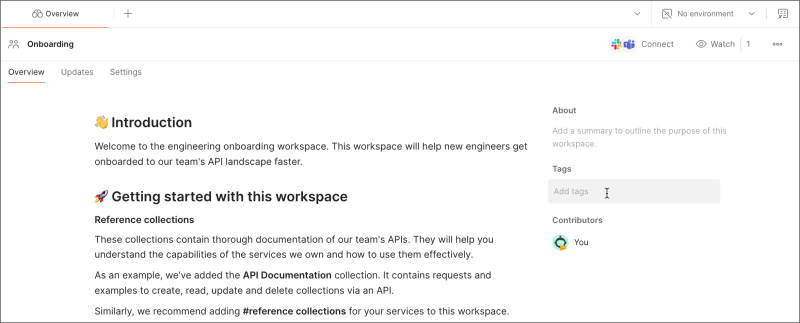
-
Select an existing tag or enter a new tag. If you’re adding a new tag, enter the new tag name and press Enter.
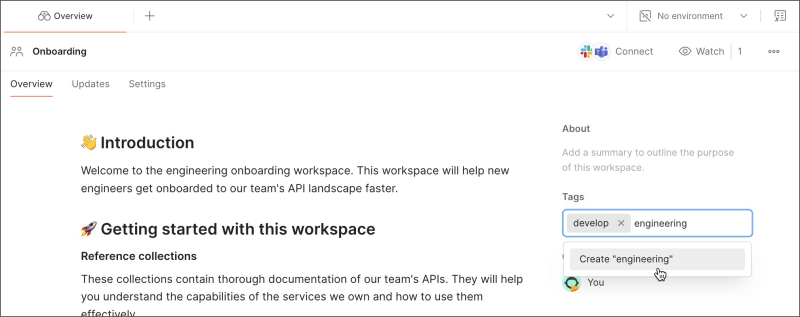
Repeat these steps to add more tags.
To remove tags from a collection, do the following:
-
Select Workspaces in the Postman header, and then select a workspace.
-
On the workspace’s Overview tab, select the Tags field to edit it.
-
Select
on the tag.

-
Select the area outside the Tags field to save your changes.
Connect your workspace to internal team channels
Postman integrations for Slack and Microsoft Teams enable you to bring your API development workflow into your team channels. Learn how to connect a Postman workspace to Slack or Teams.
To subscribe to a channel, click
Connect in the workspace overview.
Watch a workspace
Watch a workspace to receive an email or in-app notification when a team member modifies the workspace. This includes changing the workspace visibility or updating an element in the workspace.
To start watching a workspace, select Watch in the workspace’s Overview tab. Select the count next to Watch to access the list of people who are watching the workspace.
To access your notifications, select Notifications in the Postman header. The notification list shows details about changes to workspaces you are watching. You will also receive an email with information about the change, who made it, and when.
To stop watching a workspace, select Unwatch in the workspace’s Overview tab.
By default, you are a watcher for any workspace you create. You won’t receive notifications for changes you make to a workspace you’re watching.
You can also watch a collection and an API within a workspace to receive a notification when it’s modified.
Pin collections to workspaces
You can pin collections to an internal or Partner Workspace for quick access on a workspace’s Overview tab. If you don’t have any collections pinned to your workspace, select Pin Collections. Otherwise, select
Add under Pinned collections. Then select the collection you’d like to pin.
![]()
You can choose an environment for each pinned collection you’d like to be active when it’s opened from the Overview tab. The environment will be active in the environment selector.
If your workspace has pinned collections and you convert the workspace to a public workspace, the pinned collections will be publicly featured in the public workspace’s Overview tab.
To remove a pinned collection, hover over the collection and select , then select Remove.
Get the workspace ID
Sometimes you’ll need your workspace ID to perform different actions like copying a workspace or setting up an environment.
To copy a workspace ID, do the following:
-
On the workspace’s Overview tab, select
Options and then select Workspace info.
-
Select
Copy workspace ID. You can also view who created the workspace and when the workspace was last updated.
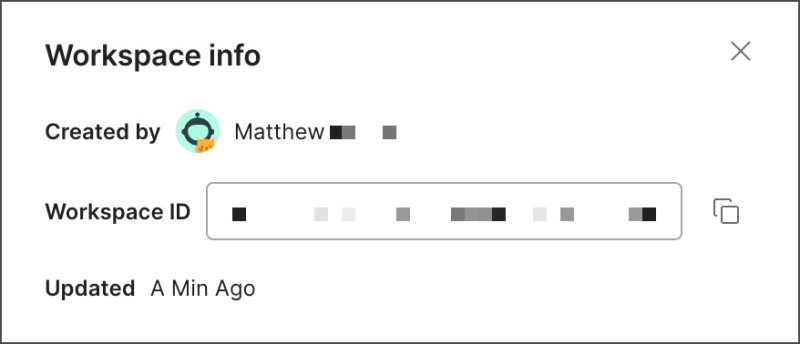
View workspace activity
Postman maintains activity feeds for workspaces. You can use it to review create, update, transfer, and delete actions made by you and your team on private and shared elements.
You can access the activity feed in Postman. The activity feed shows information about who added or removed collections, environments, or elements from the workspace, and users that join or leave the workspace. You can filter this information directly within the activity feed. You can also view who’s active in your workspace.
You can programmatically access workspace activity feeds with the Postman API.
Access the activity feed from Postman
To access the activity feed in Postman, select the workspace name in the upper left. On the right, select View more actions > Activity log to review the events that have occurred in the workspace.
Filter the activity feed
Filtering the activity feed enables you to display information directly instead of having to scroll through the feed. You can choose to filter by user or by the Postman element. Select Reset filters to clear the filters from the activity feed.
-
Filtering by a user displays the actions that user carried out. To filter by user, select People in the activity feed and select users. You can search for a specific user by entering their name in the search field.
The user list only shows users that are part of the workspace, not all team members.
-
Filtering by element displays the actions carried out on the selected element type. The available elements are Workspace, API, Collection, Environment, Monitor, and Mock servers. To filter by element, select Elements at the top of the activity feed and select elements. You can search for an element by entering its name in the search field.
Export team activity to other platforms
With a Postman Basic, Professional, or Enterprise account, you can send team activity feeds to external communication channels:
View who is in your workspace
The list of avatars in the Postman header shows you who’s active in your workspace. If you’re in an internal workspace, this list includes all active team members. The list also includes all team members who are inactive, but have visited the workspace before.
If you’re in a public workspace, this list includes all active users with public profiles. It also includes users who’ve chosen to remain anonymous by not enabling their public profile.
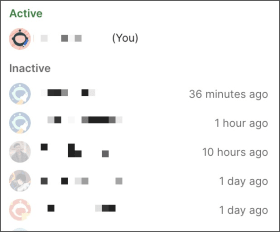
Last modified: 2025/09/30