View documentation in Postman
Documentation helps you get more out of the collections and APIs that you work with in Postman. View documentation to learn more about the requests in a collection or how to interact with an API’s endpoints.
By default, documentation for a collection or API is private. You can view the documentation for any collections or APIs that have been shared with you directly or through an internal workspace.
Documentation writers can also choose to publish their documentation to make it publicly available. Anyone in the world can view the public documentation using a browser. If the associated collection is in a public workspace, people can also view the collection in Postman.
Viewing documentation for a collection
You can view the documentation for any collection that you created or for collections that have been shared with you.
Postman teammates with the Viewer role can view documentation, while teammates with the Editor role can also create and update documentation. Learn more about roles and permissions.
To view documentation for a collection, do the following:
-
Click Collections in the sidebar, then select a collection.
You can also search for collections on the Postman API Network.
-
In the Overview tab, click View complete documentation.
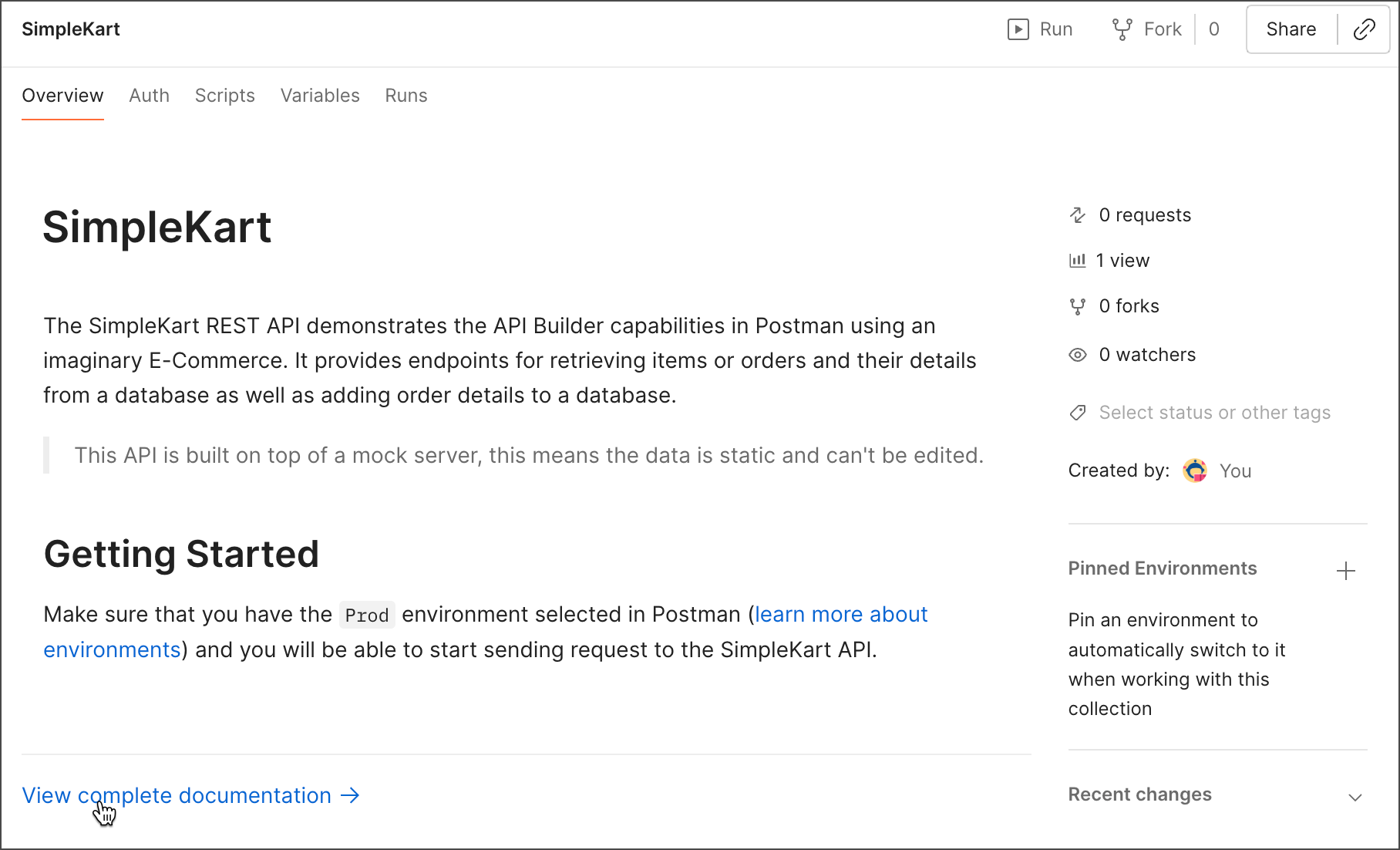
You can’t view complete documentation if your collection has multi-protocol requests like gRPC or WebSocket. To view the description for a multi-protocol collection or folder, click it in the sidebar. To view the request’s description, open the request and click
Documentation in the right sidebar.
The documentation includes a description of each request and details such as the method and URL, the required authorization type, and any headers or parameters. For each request, you can view sample code in various client languages, together with example response bodies and headers.
Use the following options to customize the appearance of the documentation:
- Version - This defaults to CURRENT and isn’t shown in the published documentation. You can’t create versions or releases for collections in Postman v10 and later, but you can publish versions of an API in the Postman API Builder.
- Language - Select a language to use for sample code.
- Code Generation Settings - Click
Settings to customize settings for the selected language.
Another way to view documentation is to visit your user profile. Select the Collections tab for a list of collections that have been shared with you and your own collections. Select a collection, then click View complete documentation to view its documentation.
Viewing API documentation
Postman automatically creates documentation for a collection you create. With types in collections, you can build out this documentation by designing your API using a collection. You can add more details, such as data type and possible values, to request parameters, headers, and bodies in an HTTP collection.
Postman also automatically generates API documentation for any OpenAPI 2.0 or 3.0 API defined in the API Builder. API developers can create detailed documentation for any API to help consumers understand and interact with their API’s endpoints.
Viewing API documentation in a collection
To view API documentation from a collection with types, do the following:
- Click Collections in the sidebar, then select a collection with types.
- Click the collection’s Overview tab and click View complete documentation.
![]()
Viewing API documentation in the API Builder
To view API documentation from the Postman API Builder, do the following:
-
Click APIs in the sidebar, then select an API.
You can also search for APIs on your Private API Network or the Postman API Network.
-
Select a documentation source on the API’s overview:
- To view schema documentation, under Definition, click View schema documentation. (Schema documentation is available for OpenAPI 2.0 and 3.0 definitions.)
- To view collection documentation, select a collection and click View complete documentation. To get sample code in a different language, select it in the Language dropdown list.

API developers can publish different versions of an API in the Postman API Builder. You can view documentation for each published version. Learn more about viewing a published API version.
Viewing public documentation
Public documentation is hosted by Postman. To access public documentation, enter the documentation URL in the address bar of your browser. The URL is generated by Postman during the publication process.
Each request entry can have the following:
- A description of the request
- The required authorization type
- The method and URL
- Any headers or parameters
- Sample client code for the request
- Example response bodies and headers
Use the options in the header to customize the appearance of the documentation:
- Version - If the documentation has multiple versions, you can select a specific release to view. (Starting with Postman v10, you can no longer create versions or releases for collections, but you can publish versions of an API in the Postman API Builder.)
- Environment - If an environment was published with the documentation, you can select it to populate any variables.
- Layout - Double column displays sample code in a column next to the documentation. Single column displays sample code inline beneath each request.
- Language - Select a language to use for sample code.
- Language Settings - Select the language settings icon

 to customize settings for any of the available languages.
to customize settings for any of the available languages. - Theme - Select the theme icon (

 or
or 
 ) to switch between light and dark themes.
) to switch between light and dark themes.
![]()
Linking to public documentation
Want to share a specific endpoint with someone or bookmark it for later? You can save links to sections in public documentation, including the introduction, requests, folders, and responses.
To save a link, select a section, folder, or request in the sidebar. Copy the URL in your browser’s address bar, or save it as a bookmark. Next time, you can use the URL to link directly to the selected section.
Last modified: 2025/02/05